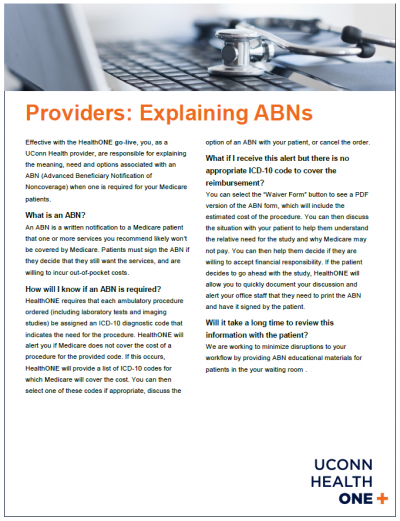
With the arrival of UConn HealthONE, UConn Health providers are responsible for explaining the meaning, need and options associated with an ABN (Advanced Beneficiary Notification of Noncoverage) when one is required for a Medicare patient.
Have you seen the NBC Connecticut features on UConn HealthONE?
https://youtu.be/WFFev9YGDmc
https://youtu.be/Ff-9-AaE2Dg
Watch for additional HealthONE updates in Lifeline, in the Pulse, at uconnhealthexpress.uchc.edu/HealthONE, and now on Twitter @UConnHealthONE.
Are you having an issue printing or scanning documents?
Some computers are currently experiencing an issue where multiple icons are appearing to access HealthONE.

In the event that you have more than one Epic icon, always choose the Epic warp drive icon (shown right).
If you use the HealthONE icon instead of the Epic warp Drive icon then may experience the following issues:
If these issues occur, please close hyperspace and double click the warp drive icon first to ensure that you are logging in appropriately.
After you have confirmed that you are using wrap drive, but continue to experience issues, please call the Help Desk at 4400 option 1 to submit a ticket.

If the HealthONE icon is the only icon available on your desktop, then you can continue to use this icon to access HealthONE as long as you are able to complete tasks within your workflow.
Watch for additional HealthONE updates in Lifeline, in the Pulse, at uconnhealthexpress.uchc.edu/HealthONE, and now on Twitter @UConnHealthONE.
Need support for UConn HealthONE?
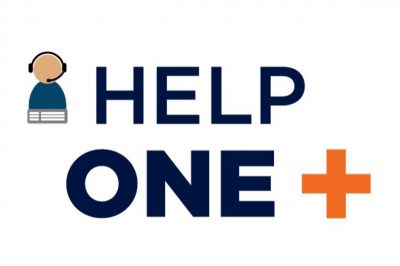
Watch for additional HealthONE updates in Lifeline, in the Pulse, at uconnhealthexpress.uchc.edu/HealthONE, and now on Twitter @UConnHealthONE.
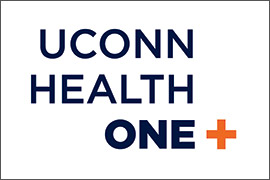 Downtime Info Sheet – Clinical Users
Downtime Info Sheet – Clinical Users
Downtime Info Sheet – Patient Access
Watch for additional HealthONE updates in Lifeline, in the Pulse, at uconnhealthexpress.uchc.edu/HealthONE, and now on Twitter @UConnHealthONE.
(Updated 4/26)
As we quickly approach go-live, the HealthONE team is working to ensure all providers complete their Dragon training. Dragon training has been ongoing in the academic library for three weeks, and continues with significant training modifications for your convenience:
To self-register for a Dragon training session via your network, login into Saba. (Please note, if you are a resident or a fellow, you must contact Ron Fowler at rofowler@uchc.edu for registration assistance.) Once you’ve logged in, you will have two options to register:
If you have any general questions or issues, please contact Ron Flower at rofowler@uchc.edu or Roberta Romeo at extension 8054 or via email at romeo@uchc.edu.
—Roberta Romeo
Watch for additional HealthONE updates in Lifeline, in the Pulse, at uconnhealthexpress.uchc.edu/HealthONE, and now on Twitter @UConnHealthONE.
Following is an update from Health Information Management (HIM) addressing the question, What do I do with the clinical documentation in paper that I receive or that is generated in paper during the course of treatment?

The April 28 debut of UConn HealthONE, the new integrated electronic medical record system allowing access to patient information across the continuum of care, will mean a stark reduction in paper.
Still, some paper documentation will need to be incorporated into HealthONE.
The long-standing retrieval of clinical documentation by the Health Information Management Department will continue as will the scheduled pick up of clinical documentation supported by our courier service.
Most paper will be retrieved post encounter. Continue to place those documents in the designated area of your unit or department for pick up.
We are introducing two new “Fax to Scan” lines to aid in providing access to clinical information originating in hard copy/paper that is needed for clinical treatment.
Our “Standard” Fax to Scan line is 860-679-0327 or 0327 if internal. Use this line in situations where the patient is scheduled for a visit in the next one to three business days and you have received clinical information that needs to be made available to the treatment team for the upcoming appointment. Documentation sent to this line will be made available for viewing in HealthONE within 24 hours.
Our “Stat” Fax to Scan line is 860-679-0326 or 0326 if internal. This line is intended for urgent care situations or last minute add-on appointments only. During HIM business hours, documentation sent to this line will be made available for viewing in HealthONE within one hour.
Mon-Wed:
7 a.m. to 1 a.m.
Thurs-Sun:
7 a.m. to 11:30 p.m.
All documentation sent via our Fax to Scan lines will require a Fax to Scan cover sheet.
All faxed pages must be attached together with cover sheet on top, placed with remainder of the record (if applicable) and left in the designated area of your unit or department for pick up.
—UConn Health HIM
Watch for additional HealthONE updates in Lifeline, in the Pulse, at uconnhealthexpress.uchc.edu/HealthONE, and now on Twitter @UConnHealthONE.